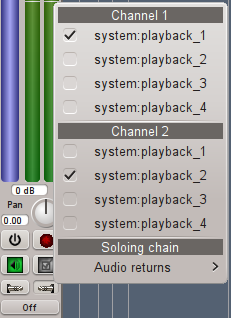Subsections
Routes
Routes are how tracks are connected together and to the outside world.
(They are also how Jack midi ports connect to the outside world. See
midi port configuration 2.8.1).
Each track strip has two buttons whose icons look like plugs. One button
is for input routing and the other is for output routing. Clicking on
these buttons will pop up a menu of available input or output routes that
you can connect to. Most audio tracks list other tracks to connect to,
but audio input and output tracks are special: Audio input track input
routing menus list available Jack audio input ports. Conversely audio
output track output routing menus list available Jack audio output ports.
r0.25
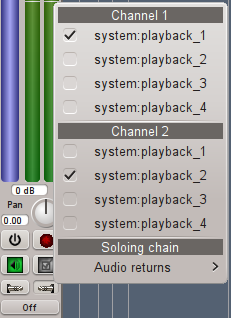
Meanwhile MIDI and drum tracks allow you to route available MIDI ports
and channels to the track using a handy popup matrix.
r0.25

Anti circular routing
Any routing menu item which would cause a circular routing condition
is grayed out. Find out why the condition would exist by examining
routing paths involved and correct the situation if required.
Also, you cannot use a track's aux sends if the track has an input
route path from ANY Aux Track. (See aux tracks 2.3.1).
Aux send knobs and labels are disabled in that case.
Soloing chain routes
Soloing chains (see solo chains 2.5.2) are really just
routes like any other. The available solo chaining paths are displayed
in the routing popup menus.