Subsections
Automation
Automation is the ability to record (or construct) and playback
exact sequences of control movements.
MIDI and audio automation are each currently uniquely different,
but share some similarities.
Audio automation
Almost all graphical audio controls in MusE can be automated.
This includes an audio track's volume and pan, and the controls
of any plugins in the effects rack, and if the track is a
synthesizer track, all of the synth's controls.
Each control has a manual adjustment value. This value is shown
when there is no automation data at all, or automation has been
disabled.
For plugin and synth controls, it is usually more desirable to
manipulate automation with the generic plugin GUIs, because
MusE has full control over their behaviour. (See plugin GUIs
2.6.1).
There are a few ways to enter audio automation data:
- By adjusting audio controls while the transport is rolling.
MusE will record the exact movements.
- By adjusting audio controls while the transport is stopped,
at different transport positions. TOUCH mode allows this.
- By right-clicking any audio control and choosing an operation
from the automation popup menu. This includes storing, erasing,
and clearing automation events, and seeking the next or previous
event.
- By drawing the data on the audio track's automation graphs.
(See track automation 2.3.1).
Each audio track strip has an automation mode button
at the bottom. There are four automation modes:
- OFF:
- Disables all automation, uses manual value always.
- READ:
- Automation data is applied to controls. If any
automation data exists, the manual value is overridden and has
no effect.
- TOUCH:
- Allows you to alter a control at any time, while
transport is stopped or rolling, If rolling, when the control is
released it returns to reading from automation data.
- WRITE:
- Allows to adjust an initial value before rolling
the transport. While rolling, when the control is released it does
not return to reading from automation data.
Here is a screenshot of automation WRITE mode, and some automation
data, with the track pane automation popup menu showing (see track
automation 2.3.1):
Figure 2.11:
Audio automation graphs
|
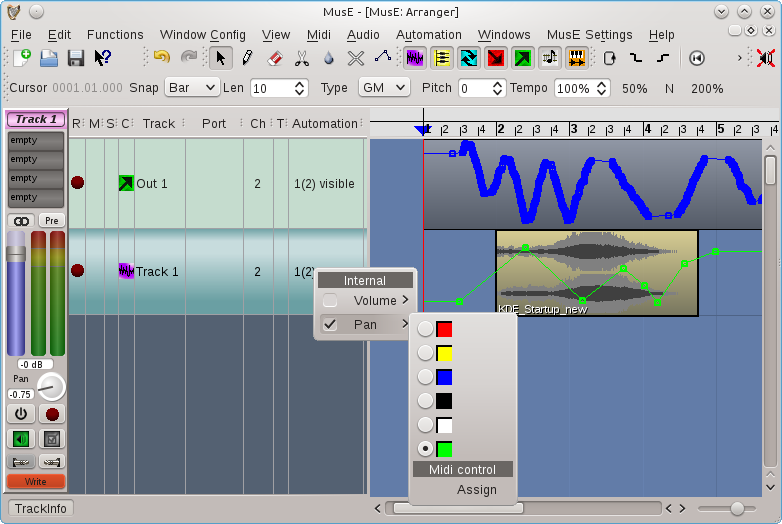 |
MIDI automation is a slightly different concept: Unlike audio
automation, currently there is no automation 'mode' and it doesn't
record graphical control movements. Data is viewed from within
the pianoroll and drum editors, by clicking on the 'Ctrl' button
on those canvases.
Similar to audio controls, each midi control has a manual adjustment
value. This value is overridden when there is midi automation data.
There are a few ways to enter MIDI automation data:
- By adjusting external MIDI controls (such as a midi keyboard
pitch or modulation wheel) while the transport is rolling and both
the transport and midi track are in record mode. MusE will record
the exact movements. As mentioned earlier, note that graphical control
movements are not recorded.
- By right-clicking any midi control and choosing an operation
from the automation popup menu. This includes storing and erasing
automation events.
- By adjusting volume, pan, bank or program boxes in the midi
trackinfo panel and clicking the corresponding volume, pan, or
program buttons. (See midi trackinfo 2.3.1).
- By drawing the data on a midi part's automation graphs.
Here is a screen shot of a midi track, containing a midi part
which has been opened with the pianoroll editor and automation
data showing.
The 'Ctrl' popup menu (bottom left) shows available midi controllers
and the green dot indicates there is some data.
Figure 2.12:
MIDI automation graphs
|
 |